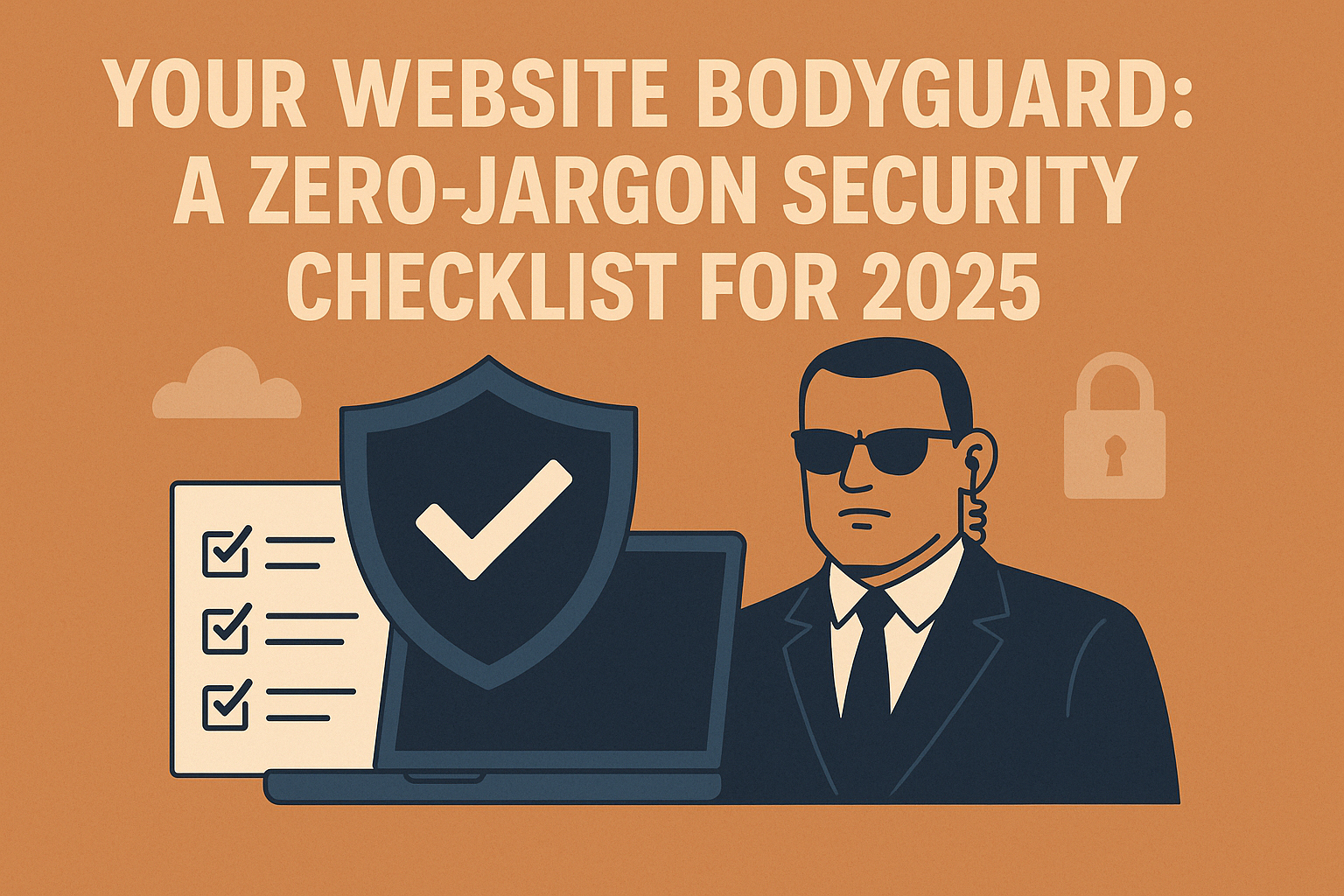Imagine your website has a personal bodyguard – one that locks the doors, checks IDs, and keeps out the riff-raff. In 2025, online threats are as real as ever (over 100,000 websites get hacked every day!), but fear not. Even if you’re not a tech guru, you can secure your WordPress or e-commerce site using simple, common-sense steps. Think of it like protecting a physical shop: you’d lock up at night, install an alarm, and maybe even hire security. Your website deserves the same care because no site is “too small” to attract hackers. In fact, millions of WordPress sites are hacked yearly, which can wreck your reputation and business.
The good news? You CAN be your website’s bodyguard. This simple guide will walk you through an easy security checklist – with no jargon – to keep your site safe, fast, and open for business.
Lock your website's Entry Points
- Use Strong Passwords: Your website’s first line of defense is the humble password – so make it a strong one. Ditch the “password123” or “admin123” defaults (hackers guess these in seconds) and use a mix of uppercase, lowercase, numbers, and symbols. If it looks like a cat walked over the keyboard, you’re on the right track. A password manager like 1Password or LastPass can help generate and remember these funky passwords, so you don’t have to sticky-note them on your monitor.
- Enable Two-Factor Authentication (2FA): This is like adding a second lock on your door. When you log in, 2FA asks for a one-time code (sent to your phone or email) in addition to your password. It’s as if the bouncer (your site) not only checks your password but also asks to see a your ID. Even if someone guesses your password, they can’t get past without that code. Set up 2FA using a plugin or service (for example, Google Authenticator app or the WP 2FA plugin makes it easy). This extra step dramatically reduces the chance of break-ins, yet nearly 41% of site owners still don’t use it – don’t be part of that statistic!
- Limit Login Attempts: Ever had someone keep trying your door handle repeatedly? Hackers do that digitally with “brute force” attacks, guessing passwords until they get in. Put a stop to it by limiting failed login attempts – for instance, lock people out after 3 wrong tries. WordPress plugins like Limit Login Attempts Reloaded can do this for you. It’s a simple way to slam the door on persistent intruders.
- Avoid the Default “Admin” Username: If your login username is literally “admin,” change it. Using a unique username means hackers have to guess both a username and a password instead of waltzing in knowing half the combo. Create a new admin user with a less obvious name and delete the old “admin” account. It’s like not leaving a welcome mat out for hackers.
Choose a Safe Home for Your Site
Think of your web host as the neighborhood where your website lives. A good neighborhood (hosting provider) has streetlights, security patrols, and sturdy fences. In tech terms, that means a host with strong server security measures – firewalls, malware scanning, DDoS protection, and daily backups. A secure host is the foundation of your site’s safety, guarding it at the server level from a lot of threats.
What to look for in a hosting provider? Here’s a zero-jargon checklist:
Reputation & Support: Choose a host known for security and helpful support. Read reviews to see if they act quickly on security issues.
Built-in Security Features: Many hosts include firewalls, free SSL certificates, and automatic backups in their plans. These are like having a security system pre-installed in your website’s home.
Uptime and Updates: Good hosts keep servers updated (so you’re protected against known vulnerabilities) and promise >99% uptime, meaning your site stays up and safe.
Examples: Hosts such as SiteGround or WPEngine are often praised for their strong security setups. If you’re on a bargain basement host that crashes often or lacks security features, consider “moving houses” to a safer host.
In short, don’t park your valuable website in a sketchy neighborhood to save a few bucks. A quality host is like a reliable landlord who has already installed sturdy locks and alarms for you.
Keep Everything Updated
One of the easiest security wins: update your software regularly. Running old versions of WordPress core, themes, or plugins is like having rusty locks on your doors – hackers know how to pick them. Updates often include fixes for security holes that bad actors could exploit. In fact, a huge portion of WordPress security issues (over 90%) come from outdated or vulnerable plugins and themes. By keeping them up to date, you’re effectively patching the holes before hackers can sneak in.
How to stay updated? Turn on auto-updates for plugins and themes when possible (WordPress lets you do this in the Plugins menu), or make a habit to check your dashboard weekly for update notifications. If you’re worried about updates breaking things, backup first (we’ll get to backups next) and update one at a time. The few minutes spent updating are well worth it – an outdated plugin is literally an open door for cybercriminals. And if a plugin or theme hasn’t seen updates in years, consider replacing it with one that’s actively maintained.
Also, remove anything you’re not using. Old, inactive plugins or themes can still be entry points for hackers. They’re like unused backdoors to your house – why leave them unlocked? Delete deactivated plugins/themes if you don’t need them. This not only reduces risk (unused software can harbor unpatched vulnerabilities) but can even boost your site’s performance. More is not always better; keep your site lean and mean with only the tools you actually use.
Backup, Backup, Backup
One of the easiest security wins: update your software regularly. Running old versions of WordPress core, themes, or plugins is like having rusty locks on your doors – hackers know how to pick them. Updates often include fixes for security holes that bad actors could exploit. In fact, a huge portion of WordPress security issues (over 90%) come from outdated or vulnerable plugins and themes. By keeping them up to date, you’re effectively patching the holes before hackers can sneak in.
How to stay updated? Turn on auto-updates for plugins and themes when possible (WordPress lets you do this in the Plugins menu), or make a habit to check your dashboard weekly for update notifications. If you’re worried about updates breaking things, backup first (we’ll get to backups next) and update one at a time. The few minutes spent updating are well worth it – an outdated plugin is literally an open door for cybercriminals. And if a plugin or theme hasn’t seen updates in years, consider replacing it with one that’s actively maintained.
Also, remove anything you’re not using. Old, inactive plugins or themes can still be entry points for hackers. They’re like unused backdoors to your house – why leave them unlocked? Delete deactivated plugins/themes if you don’t need them. This not only reduces risk (unused software can harbor unpatched vulnerabilities) but can even boost your site’s performance. More is not always better; keep your site lean and mean with only the tools you actually use.
4. Backup, Backup, Backup (Your Life-Saving Parachute)
Think of backups as your safety net or parachute – if anything goes wrong, you can pull the cord and restore your site to a clean state. Regular backups ensure that a hacker’s damage, a server crash, or even your own accidental mistake won’t be permanent. In other words, it’s your “undo” button for catastrophes.
Here’s the no-jargon backup game plan:
Use a Backup Plugin or Service: Solutions like UpdraftPlus (a popular WordPress backup plugin) make automatic backups a breeze. Many web hosts also offer one-click backups or daily automated backups – take advantage of these. Set it and forget it.
Back Up Frequently: How often? That depends on how often your site changes. A busy e-commerce store might backup daily; a small blog might do weekly. The key is consistency – don’t wait months. Regular backups mean you’ll lose minimal data if you need to restore.
Keep Copies Off-Site: Store your backups in multiple places – for example, in cloud storage (Dropbox, Google Drive) or download a copy to your computer. This way, if one backup location fails, you have a Plan B.
Test Your Backups: Every once in a while, try restoring from a backup (perhaps on a test site) to ensure the files aren’t corrupted. It’s like doing a fire drill – make sure that parachute actually opens when you need it!
With good backups, even if your site gets hacked or breaks, you can quickly restore a clean version and minimize downtime. It’s peace of mind worth every minute spent setting it up.
Add SSL (HTTPS – The Little Padlock Icon)
Ever noticed the little padlock in your browser’s address bar? That’s SSL in action. SSL (Secure Sockets Layer) certificates turn your site’s address from http:// to **https://** and encrypt data between your website and your visitors’ browsers. In plain English, SSL is like sealing your letters in an envelope instead of sending a postcard – it stops eavesdroppers from reading sensitive information (like passwords or credit card numbers) in transit.
For any site in 2025, especially e-commerce sites handling payments, SSL is a must. The good news: SSL certificates are often free (Let’s Encrypt offers free SSLs, and many hosts include them by default). Check with your hosting provider – you might just need to click “Enable SSL” in their control panel. Once enabled, your site will show that friendly padlock icon, telling visitors “this site is secure”. This boosts trust – customers won’t abandon their shopping carts due to security warnings.
Also, Google and other search engines prefer secure sites, so HTTPS can help your SEO a bit. In short, SSL is like giving your site a bodyguard badge – it officially signals that your site is safe for visitors to interact with.
Set Up a Firewall and Malware Scanner
Time to go on the offense against hackers. A combination of a Web Application Firewall (WAF) and regular malware scanning is like having a guard dog and an alarm system for your website. They actively watch for intruders and suspicious activity, so you catch problems early or block them outright.
Web Application Firewall (WAF): A firewall shields your site by filtering out malicious traffic before it reaches your site. It’s as if your bodyguard checks IDs at the door, comparing visitors against a list of known bad actors. By blocking connections from known hacker IPs or unusual patterns, a WAF can stop attacks like hackers trying to steal your login or overload your site. Some firewalls are plugins (running on your site), while others are cloud-based services (running on servers like Cloudflare or Sucuri’s network). For non-tech ease, consider a user-friendly security plugin like Wordfence or Sucuri – these come with built-in firewall protection and are highly trusted in the WordPress world. Even services like Cloudflare can act as a firewall/DDoS shield at the network level, adding an extra perimeter of defense.
Malware Scanning: Just like you’d run an antivirus scan on your computer, you should regularly scan your website for malware (malicious code). This can catch things like injected code, backdoor files, or known viruses on your site that could harm you or your visitors. Aim to scan your site at least monthly, if not weekly. Many security plugins (Wordfence, Sucuri, etc.) can scan automatically and even alert you by email if something looks wrong. There are also online scanners like Sucuri SiteCheck that let you enter your URL for a quick checkup. If malware is detected, these tools will guide you to clean it (or you can call in an expert if needed).
With a firewall blocking bad traffic and scans hunting hidden malware, your site will have a formidable one-two punch of protection. It’s much better to catch an issue early or prevent it altogether than to find out from customers that your site’s been hacked for weeks.
Example of a malware scan using Sucuri’s SiteCheck, which shows if your site is infected or blacklisted. Regular scans act like a health checkup for your website.
Stop Spam in Its Tracks
Spam isn’t just an email problem – your website can get hit with spam comments, form submissions, and fake user signups. At best, it’s annoying digital “junk mail.” At worst, spam links or posts on your site can scare off real visitors or even harm your SEO. So let’s deploy some spam protection, akin to putting a “No Junk Mail” sign on your door and hiring a receptionist to weed out prank callers.
Use an Anti-Spam Plugin: For WordPress blogs with comments, consider enabling a plugin like Akismet (a widely-used spam filter) or a free alternative such as Antispam Bee. These tools automatically filter out most comment spam so you never even see it. No one wants to wake up to 500 comments about dubious pills or shady deals. Let the plugin be your automated bouncer for comments.
Add reCAPTCHA to Forms: If you have contact forms, login forms, or any spot where bots might try to submit junk, adding a CAPTCHA (like Google reCAPTCHA) can help ensure a human is on the other side. You’ve seen these – the “I am not a robot” checkboxes or image selection puzzles. They’re surprisingly effective at blocking automated spam bots. In fact, reCAPTCHA v3 or v4 can invisibly detect bots without annoying your users too much. By putting a little test in place, you prevent your forms from being abused by spammers.
Moderate New Content: If user-generated content is part of your site (comments, guestbook entries, etc.), set it so that first-time posts require approval. This way, a human (you) glances over anything new before it goes live. It’s like having a receptionist who says, “We’ll review your message and get back to you” – polite to real users, but a dead-end for spammers.
These measures will drastically cut down on garbage content. Your genuine visitors won’t have to wade through spam, and you’ll project a more professional image. Plus, fewer spam links mean less risk of accidentally distributing something malicious to your users.
Mind Your Keys: Limit User Access and Permissions
If you have a team, contributors, or an online store with multiple staff accounts, user roles and permissions are your friends. The idea is simple: give each person only the access they need, no more. In real life, you wouldn’t give every employee a master key to the building – you’d limit access to, say, the stockroom to only stock managers. Do the same with your website.
WordPress comes with roles like Administrator, Editor, Author, Contributor, and Subscriber. Use them wisely:
Administrator: That’s you (or your most trusted developer). This role can do everything. Limit it to as few people as possible – ideally one or two folks. It’s the master key.
Editor/Author/Contributor: These roles can create or edit content but not change crucial settings. Perfect for writers or marketing staff. Don’t make them admins if they only need to write blog posts.
Shop Manager (WooCommerce): If you run an e-commerce site, WooCommerce adds roles like Shop Manager who can manage orders but not, say, install plugins. Use those for employees who fulfill orders.
By assigning roles carefully, you limit access and reduce security risks. If a lower-level account is compromised, the damage is limited because that user couldn’t, for example, install a rogue plugin or delete your whole site. It’s the principle of least privilege – folks get only the keys they need to do their job.
Regularly review your user list (in WordPress, go to Users and see who has access). Remove accounts that are no longer needed, and double-check that no one has a higher role than necessary. Also, encourage everyone to use strong passwords and even 2FA on their accounts too (your security is only as strong as the weakest link). With the right user permissions in place, even if you have many cooks in the kitchen, you retain control over the critical ingredients.
Keep Your Site Lean and Mean (Fewer Plugins = Fewer Problems)
In the world of website security, less is often more. Every plugin or theme you install is another piece of code running on your site – and potentially another door into your house. That’s why it’s smart to keep your site lean: use only the plugins and themes you truly need, and scrap the rest. Not only will this reduce security risk, it might speed up your site too!
Here’s how to put your site on a healthy diet:
Delete Unused Plugins and Themes: If you tried out a plugin and didn’t love it, or deactivated something you no longer use, go ahead and uninstall it entirely. Unused plugins (and themes) can still harbor known vulnerabilities that hackers might exploit. It’s like leaving old windows in your house unlocked – even if you never open them, a thief could. So clear out that clutter.
Avoid “Nulled” (Pirated) Software: It might be tempting to use a paid plugin or theme for free via some shady download, but nulled plugins/themes are dangerous. They often come laced with malware or have critical updates stripped away. Using them is akin to inviting a stranger into your secure building. Stick to plugins from official sources (WordPress.org, reputable developers). If budget is an issue, there are usually free alternatives or lite versions of popular plugins.
Quality Over Quantity: Each plugin should serve a clear purpose. It’s better to have one well-supported plugin that covers security (like Wordfence or Sucuri, which bundle many features) than five random plugins of dubious quality. Similarly, don’t keep multiple plugins for the same task active (for instance, two SEO plugins or multiple cache plugins) – they might conflict and introduce issues. Choose the best, and lose the rest.
By paring down to only essential, trusted software, you reduce the “attack surface” of your site – fewer entry points, fewer things that can go wrong. It also makes maintenance easier: you have less to update and worry about. In security, simplicity is your friend.
Final - Quick Security Checklist
Congratulations – you’ve now got the know-how to be your own “website bodyguard”! We’ve covered a lot, but it boils down to common-sense habits (just like locking up your store at night). This zero-jargon checklist is here to remind you of the essentials. Keep it handy and give it a glance once in a while:
Strong Passwords + 2FA: Use unique, complex passwords and enable two-factor authentication for logins. No easy passwords, and no entry without that second verification.
Secure Hosting: Host your site with a reputable provider that offers robust security features (firewall, SSL, backups). A good host is the foundation of a secure website.
Updates Always: Regularly update WordPress core, themes, and plugins. Turn on auto-updates where appropriate and remove anything you don’t use.
Regular Backups: Schedule automatic backups (daily or weekly) and store them safely off-site. Test restore occasionally to ensure your “insurance policy” works.
SSL Certificate (HTTPS): Make sure your site has that padlock – it encrypts data and builds visitor trust. Most hosts offer free SSL (e.g. via Let’s Encrypt).
Firewall & Scanner: Use a security plugin or service (Wordfence, Sucuri, Cloudflare, etc.) for firewall protection and malware scans. They’ll block bad traffic and alert you to any issues.
Spam Protection: Enable anti-spam measures like Akismet for comments and reCAPTCHA for forms. Keep the bots and spammers at bay.
Limit User Access: Give each user the least amount of power they need. Use proper roles (Admin vs Editor vs Subscriber, etc.) and clean up old accounts.
Lean Site, Only Trusted Plugins: Uninstall unused plugins/themes. Stick to well-known, up-to-date tools from reputable sources – avoid sketchy downloads at all costs.
Your website’s security isn’t about paranoia; it’s about prevention. With these steps, you’ve essentially put a 24/7 security detail on your site – without needing an IT degree or losing your humor. Keep things updated, stay vigilant (but not scared), and your site will be far less likely to become another statistic in the hack logs. Now give yourself a pat on the back – you’re doing right by your site, your customers, and your peace of mind. Stay safe and rock on into 2025 with a secure website!